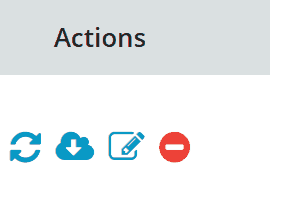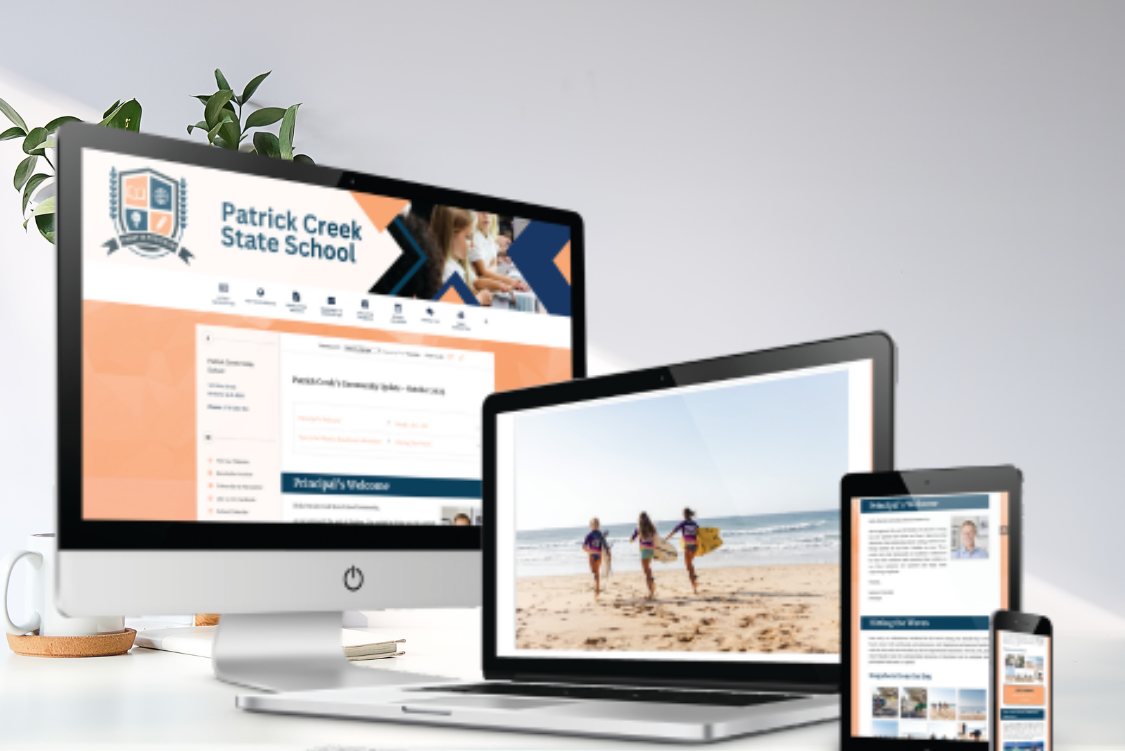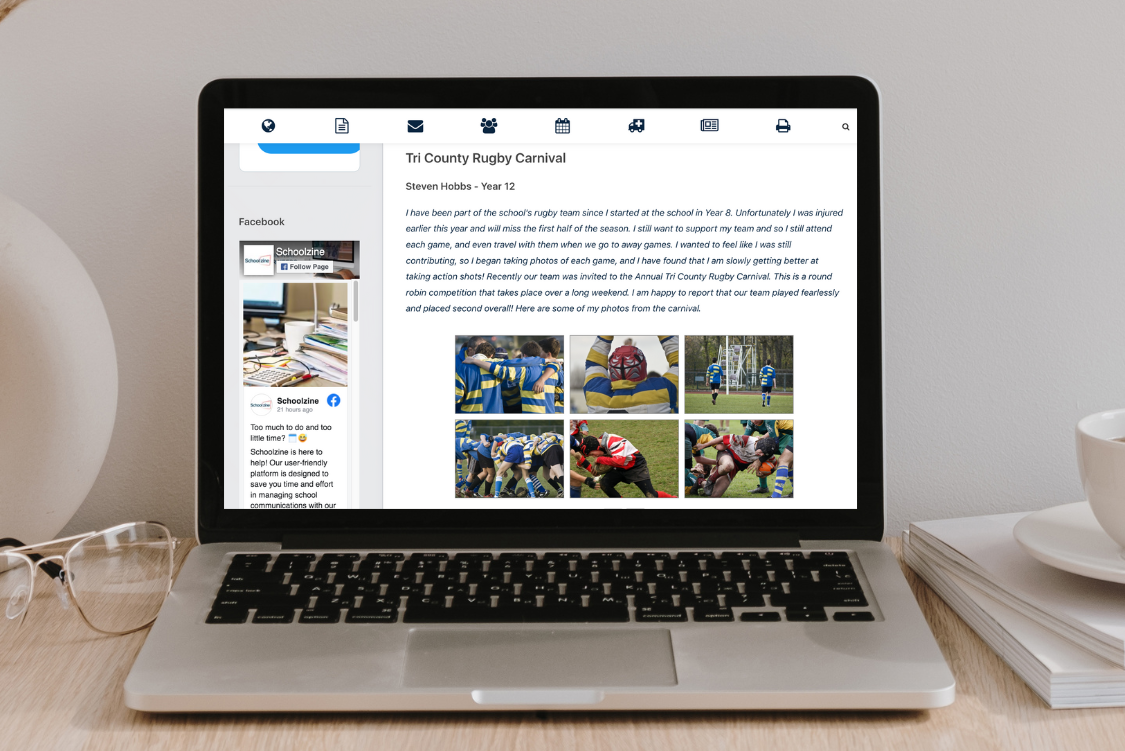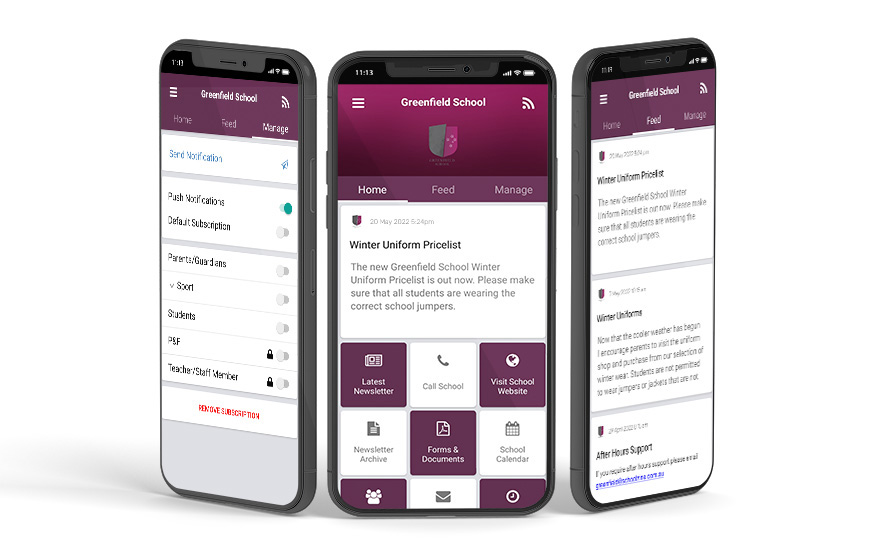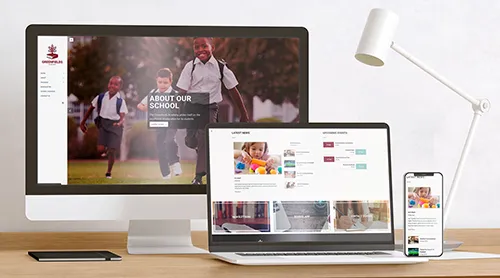You are able to sync your existing SharePoint, Google and Office 365 calendars into the Schoolzine calendar to provide a single point of display for your community and staff.
- Select the Feed tab
- Click on Add Feed
- Paste the ICS or iCal link for your calendar into the Feed field
- Select which tag you want to apply to this calendar
Note: You can only apply 1 tag to a synced calendar, so all events will use the same tag. - Select the Save button
- Once your calendar has been added, you will need to Sync it for the first time. Use the buttom to either ‘Update and add future events only‘, OR ‘Update and add all past and future events.’
Note: Once the calendar has been synced for the first time, it will automatically re-sync every few hours. You can also edit or remove a sync at any time using the corresponding buttons.