The Blueprint templates offer the ability to add new kinds of content to the Website Slider at the top of your website’s pages, such as articles from your newsletter. Displaying a feature article on your website home page is a great way to get people interested in reading the newsletter, and to prominently display important information.
To add an article to the Website Slider, follow the steps below:
- Login to your Control Centre and select the Content tab.
- Once expanded, select Articles.
- Search for the article you would like to link using the search bar or select the New Article button to start fresh.
- If you are linking an existing article, select the Title of the article.
- Select the Edit Article button.
- Apply the Web Article tag in the Tags field.
Note: Make sure your article is linked to a Stream, otherwise it will not display. - Click Save.
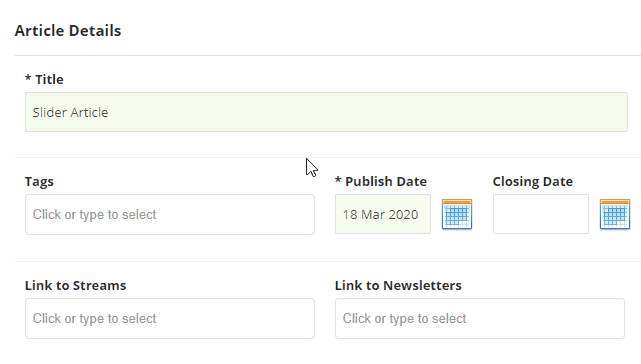
Handy Hints
To keep your website looking professional, we recommend that the following article fields are filled in:
- Title: Heading of the article.
- Article Content: The content that displays on the page once you’ve clicked the Read On button on the Website Slider.
- Article Summary: This content will be visible from the Website Slider and can be used to summarise what the article is about before it is clicked.
- Supporting Files: The Feature Image will display as the background for that slide.
Note: The dimensions for this section are 1903px – 500px.

