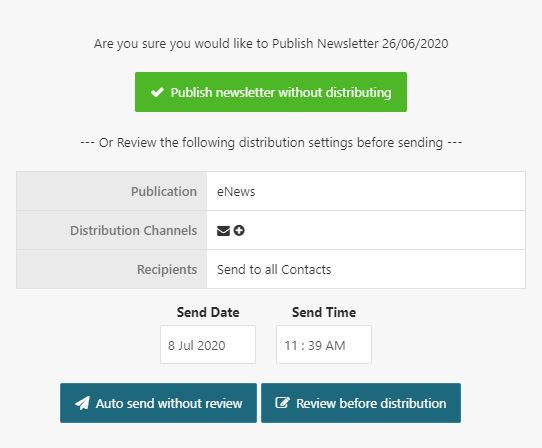Once your newsletter is ready to send to your community, you can login to your Control Centre and approve and distribute your newsletter all in one place.
- Log in to your Control Centre and select the eNewsletters menu tab.
- Click the Newsletter name of the issue you’d like to distribute.
- Select the Publish button.
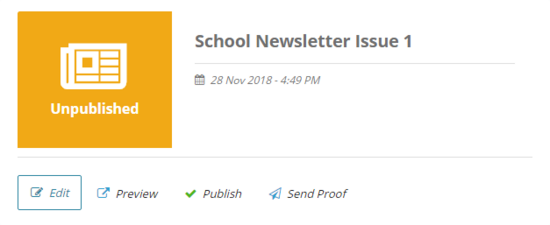
- If you’d like to preview the finished newsletter before distributing it, select Publish newsletter without distributing.
Note: Doing this will enable the option to select the Preview button seen in the image above. - If you’re ready for the newsletter to be sent, choose the Send Date and Time, and select either Auto send without review or Review before distribution.
Auto send without review: This option will send your newsletter to all contacts specified by your Distribution Settings with the default email and/or SZapp content setup for your account
Review before distribution: This option will allow you to edit your distribution settings and message content prior to distribution. Please note that this will only edit the content for this single newsletter. For any lasting changes, please contact Schoolzine for assistance.
Note: If the newsletter has already been published, select the Unpublish button, and then re-select the Publish button to display the below popup.