Important Session Setting – User Availability Check
If you require to book on behalf for the same date and time across multiple sessions or Teachers, you will need to tick Disregard on the User Availability Check field within the Session Settings.

The following process to book any available timeslot (for any teacher) on behalf of a parent.
- Log in to your Control Centre and select the Session Keeper menu tab.
- Click on the Session Name.
- Navigate to the Availability tab.
- Click and expand the Staff Member you wish to book with.
- Click the Plus icon next to an Available time slot.
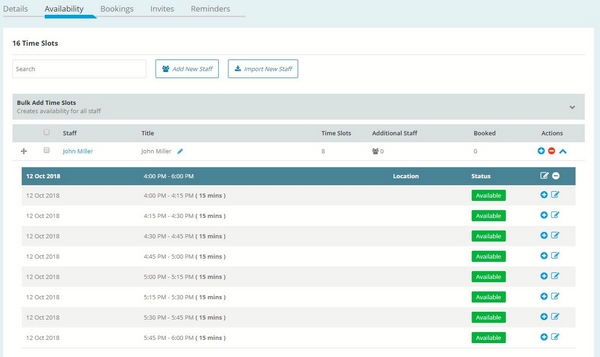
- Search for the parent and click Add Parent.
Note: The parent must be a contact in your Schoolzine account. - Add any notes you require for the booking.
- Click Save.
Once saved this will then send a confirmation to the staff member with the booking details.
Booking on behalf of parents without an email address
The following process can be used to book on behalf of a parent that does not have an email address.
The first part of the process will be to create a generic school contact. This will be the nominated email for all contacts you are booking for.
- Navigate to Contacts and select View Contacts.
- Click New Contact.
- Fill in the First Name and Email field.
Note: we advise using a non-personal email address. E.g. Parentbooking@yourschool.com
It is also not required to use a valid email. - Click Save.
You are now ready to book on behalf of contacts without an email address.
- Log in to your Control Centre and select the Session Keeper menu tab.
- Click on the Session Name.
- Navigate to the Availability tab.
- Click and expand the Staff Member you wish to book with.
- Click the Plus icon next to an Available time slot.
- Search for your generic contact and click Add Parent.
- In the Notes field add in the Parent’s and/or Student’s details.
- Click Save.
Once saved this will then send a confirmation to the staff member with the booking details.
Parent Booking Guide
Parents can also be supplied with the below link to be directed to a booking guide they can use to assist them with making an appointment via Session Keeper:

