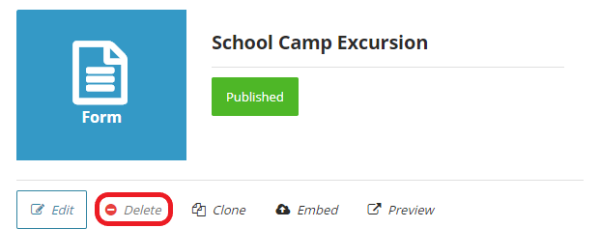You are able to delete any unwanted eForms from your account.
Please note that if an eForm is deleted, it will also delete all form records from the account as well.
For this reason, it is recommended to make a form Inactive rather than deleting the entire form.
Making an eForm Inactive
To make an eForm Inactive follow the below steps:
- Log into your Control Centre and select the Content menu tab
- Once expanded, select Web forms
- Click on the name of the Web Form you would like to make inactive
- Edit the eForm using the Edit button
- Navigate to the Settings Tab
- Uncheck the Status checkbox

Please note:
Inactive forms can be searched and viewed by changing the drop down item on the main Web form page.
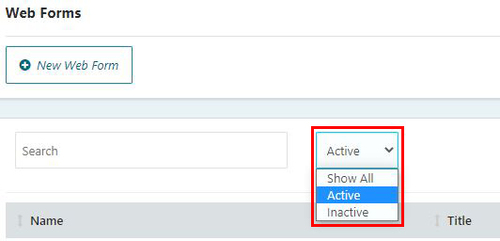
Deleting an eForm
To delete an eForm follow the below steps:
- Log into your Control Centre and select the Content menu tab
- Once expanded, select Web forms
- Click on the name of the Web Form you would like to delete
- Select the Delete button
- You will be prompted to confirm the deletion of your form