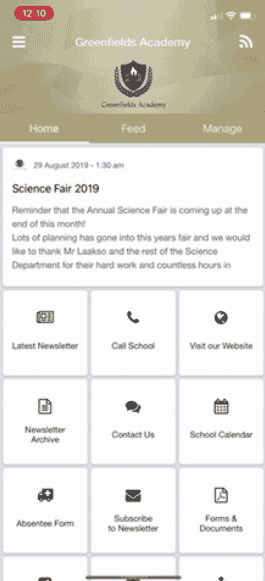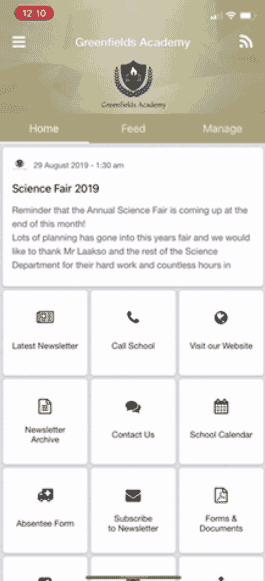The following guide will assist you through some of the common checks that will need to be conducted prior to the Support team looking into any issues you may have been experiencing with the SZapp.
APPLICATION AND SYSTEM UPDATES
Before any reported issues can be looked into by the Support Team, some checks will need to be completed for the user reporting the issue. Firstly you will need to ensure that the Devices Operating System (OS) and SZapp are fully up to date.
Why do you need to update?
Applications as well as Operating Systems, will conduct frequent updates for the purposes of ensuring that critical patches are done to protect their users, improve the stability of software as well as remove outdated features. Updates are important and aim to make the overall user experience better.
Is your Operating System (OS) up to date? (IOS or android)
For a guide on updating an IOS device please click here.
For a guide on updating an Android device please click here.
Is your SZapp up to date?
We are constantly performing updates and introducing new functionality for the SZapp over time. If you are experiencing any problems with SZapp we recommend checking for a recent update that may resolve your issue.
How do I check my SZapp version?
You can check your SZapp version by following the below steps:
- Open SZapp
- Press the Burger Menu in the Left Hand Corner
- Your SZapp version will be listed at the bottom of this page
How do I check the user I am logged in with?
You can check the user that is currently logged in by following the below steps:
- Open SZapp
- Press the Burger Menu in the Left Hand Corner
- Your User Details will be listed at the top of this page
USER CHECKS
I have tried to login via my browser/ via my desktop and it won’t accept my details.
The Schoolzine App is only available on android and IOS devices and is not supported or accessible on Desktop/Browsers.
I have tried to login to the app and it is not accepting my credentials.
Try resetting your password via the prompts on SZapp. If you do not receive a reset password email, check your Junk mail or Spam to ensure it has not been filtered incorrectly.
Are you logged in and are your details correct?
Tap the top left-hand corner of the app and confirm that you are logged in, and that the email is correct. If your email is incorrect, log out of the app and create your account with the correct details.
Have you recently changed or updated your email address?
If you have changed your email address, you will need to confirm that you have notified the School/Organisation of this for them to update their records and ensure they are sending the communication to the correct address.
Have you changed your password recently?
If you have updated your password whilst using certain features, such as Session Keeper, you may need to log out and back in on your device to ensure all records are accurate.
Have you tried to Log out and then back in to resolve the issue?
Your device may cache some information from time to time. If you have never received notifications, we recommend logging out and then back in to ensure that the SZapp syncs with your device ID correctly.
PUSH NOTIFICATIONS
Does the app notification show for the user in their feed but they did not receive the push notification?
– if so, they may have notifications turned off for their Operating System or the App.
Have you got Push notifications turned on WITHIN SZAPP?
When using the app, select the manage tab from the top ribbon and ensure that there is push notifications turned on for the SZapp.
Have you got Push notifications turned on for your OPERATING SYSTEM?
Certain devices will have push notifications turned off by default when installing software. In order to receive notifications for your device you will need to ensure that both the Operating System notifications as well as the App notifications are enabled.
Was SZapp open when the notification was sent?
Sometimes applications will lie dormant or in ‘sleep’ status on your device in order to cache information and decrease load time when you are wishing to use the application again. Once you have finished using SZapp we recommend that you fully close the app in order to avoid push notifications not being received on some devices in this ‘sleep’ state.
GROUPS
If communication was sent to a specific group, is the user in that group?
Confirm that the user is in the group that was sent communication, if you opt in the user into that group then they will be able to view the prior notification on the SZapp.
Was the user recently placed into the group?
Confirm if the contact was placed into the group or subscribed to the group post the notification being sent.
WONDE SPECIFIC
A WONDE sync will be performed every 4 hours (roughly). If you have only recently placed the user in the group prior to communication, then there may be delays with them being brought into the group you are sending to.
INTERNET CONNECTION
Are you connected to the internet?
Confirm that the device is connected to the internet either by your devices network, or also by Wi-Fi. If a weak or intermittent connection, then you may experience a delay in notifications arriving.
HEADER IMAGE / LOGOS
Header Image /Logo isn’t loading?
Confirm that you have a stable internet connection. Close the app entirely and open the app ‘fresh’. If this does not resolve the issue, you may need to remove the subscription and close then re-open the app. You can then re-add the subscription.
CRASHES
A crash normally indicates invalid data, un-installing and re-installing SZapp should resolve this. If not, you may need to remove the files associated with SZapp, to do this:
- Tap and hold on the App icon
- Tap ‘App Info’
- Tap ‘Force Stop’
- Tap back and then tap ‘Permissions’
- Ensure that permissions are enabled for ‘Storage’
- Tap back and then tap on ‘Storage’. Tap ‘Clear cache’ and then ‘Clear data’.
{!form_by_id;143!}
Still have questions? – See the full SZapp Knowledge Base here.
Related searches:
SZApp help, szapp faq, app help, app faq, schoolzine app help, schoolzine app faq, szapp problems, app problems, schoolzine app problems, problems szapp, problems schoolzine app, problems app, update szapp, update schoolzine app, update app, app user, szapp user, schoolzine app user, user szapp, user app, user schoolzineapp, notifications, szapp notifications, app notifications, schoolzine app notifications, szapp crashes, app crashes, schoolzine app crashes, szapp crashing, app crashing, schoolzine app crashing, szapp won’t open, app won’t open, schoolzine app won’t open, szapp support, schoolzine app support, app support