Importing Staff
Importing your staff will easily allow you to add multiple staff to your session.
- Open and complete the Staff Template below.
Note: If you are experiencing issues with the link below, try right clicking
and selecting ‘save link as…’.
Click here to download the Staff Import Template - Navigate to step 2 when creating a session and click Import Staff.
- Browse for your Template and select your Session Keeper Staff group.
- Click Import.
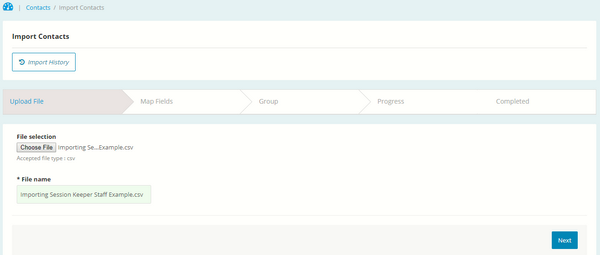
Adding New Staff
This process is for adding a single staff member to your session.
- Select the Contacts menu tab.
- Once expanded, select View Contacts.
- Select the New Contact button.
- Populate the first name, last name and email address fields.
- Add the contact to the Session Keeper Staff group.
Note: Contacts added to this group will be available when creating a session. - Click Save.
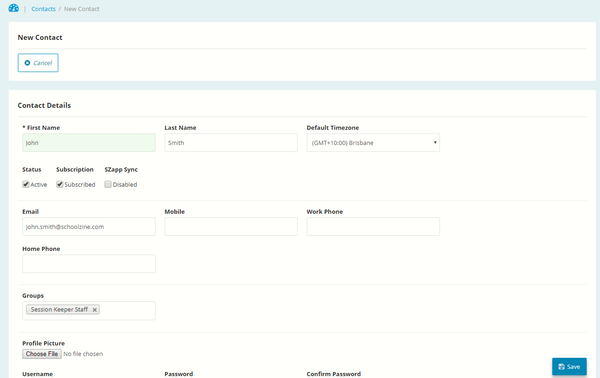
Existing Staff Member
This process is for when your staff member is already a contact in your Schoolzine account.
- Select the Contacts menu tab.
- Once expanded, select View Contacts.
- Search for your contact and click on their First Name.
- Click edit and assign them to the Session Keeper Staff group.
- Click Save.

