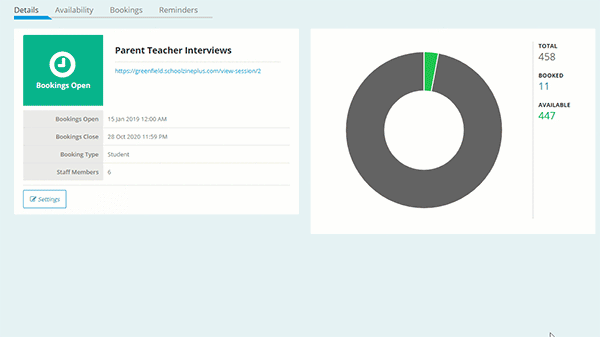Adding Additional Time Slots for Staff
The steps below will assist you in adding additional time slots.
- Log in to your Control Centre and select the Session Keeper menu tab.
- Click on the Session Name.
- Navigate to the Availability tab.
- Click on the grey bulk add time slots bar.
- Select a Start Date and Closing Date for your availability period.
- Select a Start Time and Closing Time for your appointment time slots.
- Populate the appointment Duration.
Note: This field is measured in minutes. - Tick the box next to the staff member(s) you want the appointments to be added to.
- Click Add to Selected.
Note: If you wish to add the appointments to all staff then click Add to all. - Once all appointments have been created, click Save & Continue.
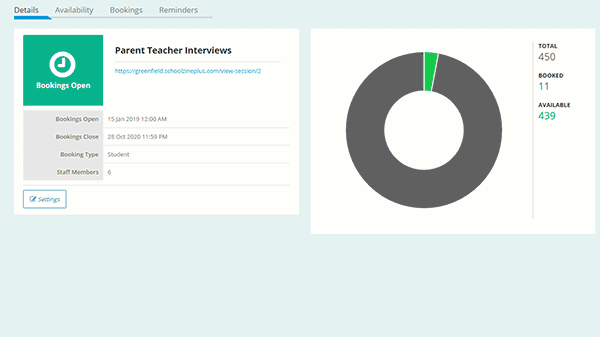
Making a Time Slot Unavailable
The steps below will assist you in making a time slot unable to be booked.
- Log in to your Control Centre and select the Session Keeper menu tab.
- Click on the Session Name.
- Navigate to the Availability tab.
- Click and expand the Staff Member you wish to book with using the arrow icon.
- Find an Available time slot and click on Available, this will change the Time Slot to be Unavailable.
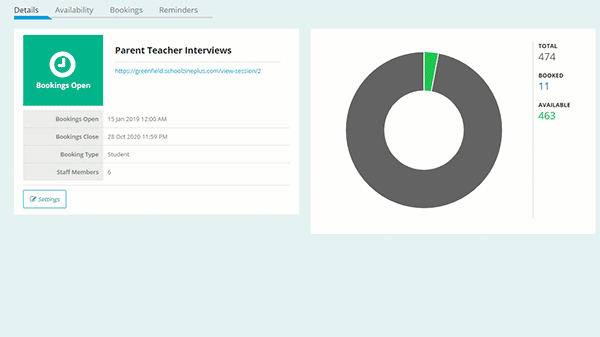
Deleting Staff Time Slots
The steps below will assist you in deleting time slots for your staff.
- Log in to your Control Centre and select the Session Keeper menu tab.
- Click on the Session Name.
- Navigate to the Availability tab.
- Click and expand the Staff Member you wish to book with using the arrow icon.
- Click on the minus icon on next to the block of time slots you wish to delete.