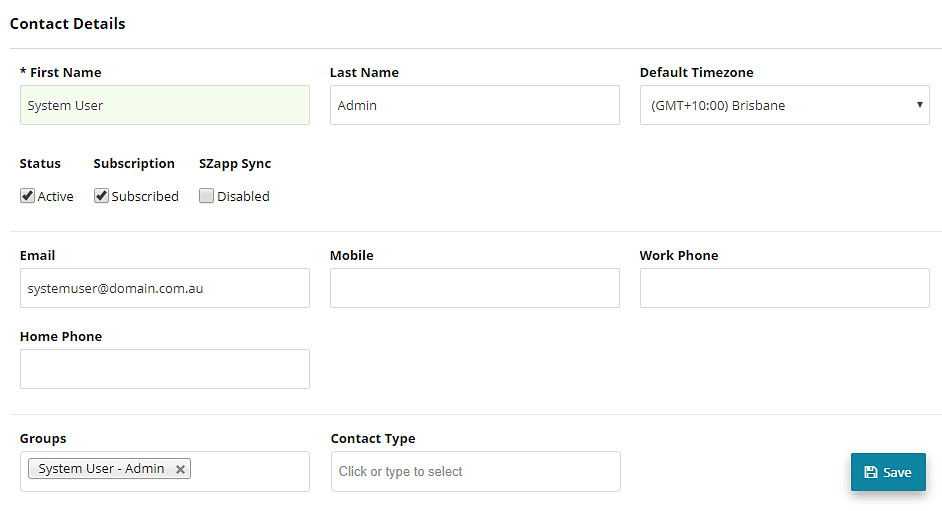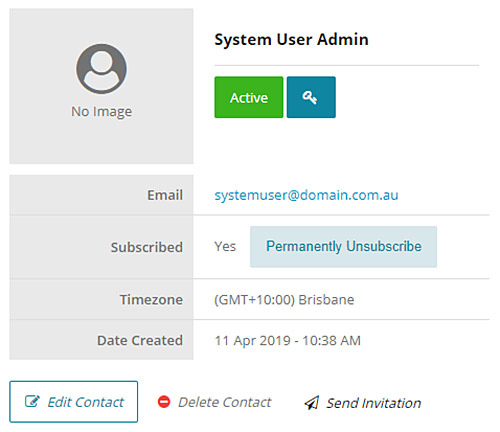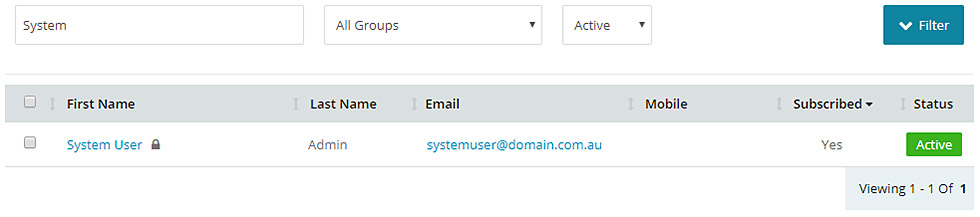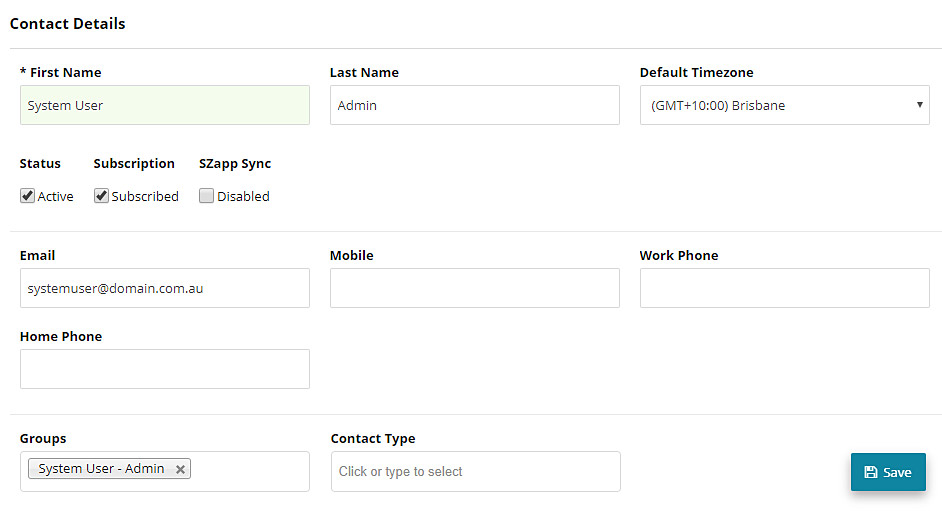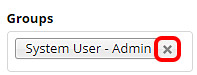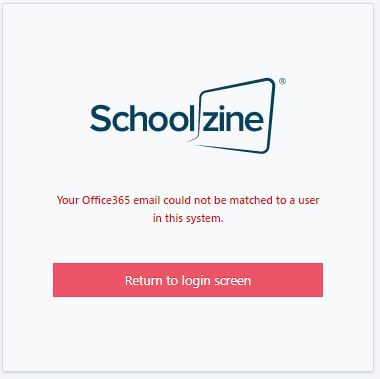The Schoolzine System has been developed to allow you to easily add and remove System Users from your account.
New System Users will need to already exist in your account as a contact, or you can easily create new users and send them access by utlising the following process.
Adding a new System User
- Log in to your Control Centre and select ‘Contacts’.
- Click on ‘New Contact’ towards the top left.
Note: You can also search for an existing contact (using the search bar) and click on their first name to edit their contact. - Fill the First Name, Last Name and Email fields with the information of the user you wish to add, then under ‘Groups’ select the ‘System User – Admin’
- Click ‘Save’.
- On the User View select the ‘Send Invitation’ button. This will send an account activation email to the contact.
Removing a System User
- Log in to your Control Centre and select ‘Contacts.
- Using the Search Bar, search for the email address of the user you wish to remove.
- Click on their First Name to edit their contact.
- Click the ‘Edit’
- Click the ‘x’ icon on the group to remove it from this contact.
- Click ‘Save’.
Logging in Using Single-Sign-On
The Control Centre offers SSO (Single-Sign-On) functionality for users with Office365 and Google accounts. Once enabled on your account, System Users can access the Control Centre using their Office365 or Google Account.
Any user that has been added to a System User group with an Office365 or Google supported email domain will be able to use the SSO Log In Option.
When using the SSO functionality, users will not need to have a password set up for the Control Centre. Just make sure that the user is logged into their Office365 or Google account on the same browser.
To find out more information or to get started with the integration process, please contact the Schoolzine Support Team.
My staff member receives the below error when attempting to Log In using Office365, why does this occur?
Your Office365 email could not be matched to a user in this system.
The above error displays when the contact who is attempting to Log In, doesn’t have a System User group added to their contact. This can be resolved by adding the contact as a System User.
A similar error message can appear when attempting to log in via Google:
“You are currently logged in as Your Name and you do not have access to this resource.”
This error displays when the contact that is attempting to Log In, doesn’t have a System User group added to their contact. This can be resolved by adding the contact as a System User.