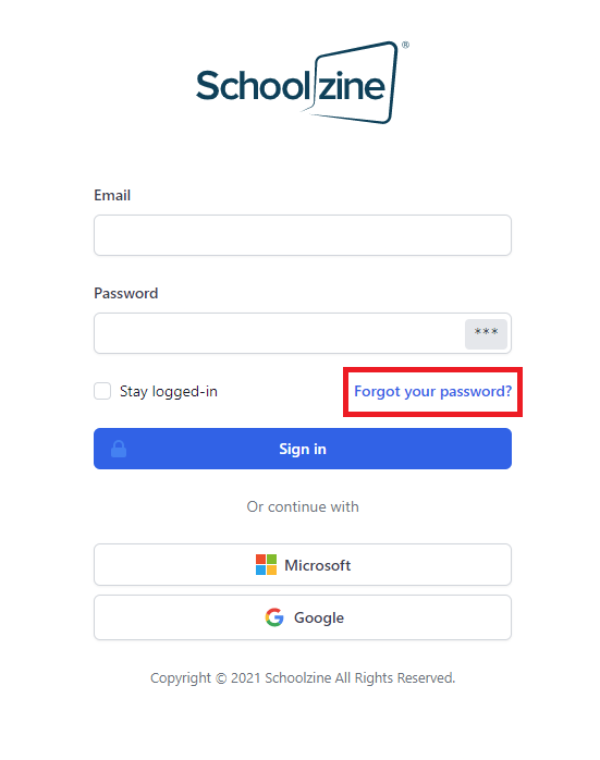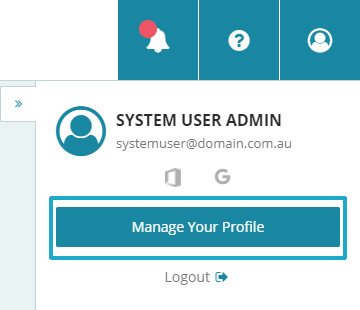Schoolzine Access
Schoolzine System Users will be setup at the beginning of your account’s creation. Future additions to System Users are managed by the account owner.
It is important that all users have a unique login and DO NOT share their username or password with anyone, in accordance with the Schoolzine User Terms and Conditions.
For information on how to manage your System Users please see the following guide.
Password Requirements
Passwords must contain the following:
- At least 8 characters
- A combination of letters and numbers
- At least one special character (e.g.: !@#$%&)
Resetting your Password
You can reset a forgotten password at any time from the Schoolzine login page. You can also update your existing password via the Control Centre.
- Select the Reset password here button.
- Confirm your email address is correct.
- Click the Send Reset Email button.
- You will be sent an email with a reset password link.
- Follow the link and set a new password.
Updating your Password
- Log in to your Control Centre and click on the square in the top right of the page.
- Select Manage Your Profile.
- Click Edit Profile.
- Set your new password and click Save.