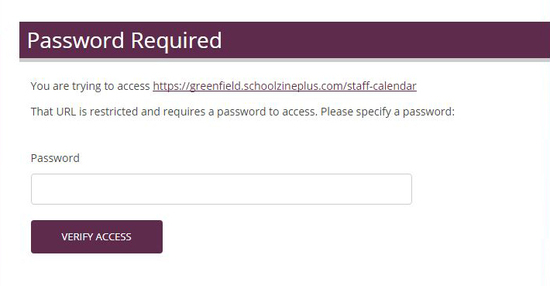Web Pages can be secured with a password through the Control Centre. Doing this will force users to enter a password when attempting to access the Web Page. This is especially helpful for staff only pages that contain sensitive content.
To enable a password for a page, first contact the Support team with an initial setup request. Once a default password has been put in place, you will be able to edit the password at any time through your Control Centre by following these steps:
- Log in to your Control Centre and select the Content menu tab.
- Once expanded, select Web Pages.
- Search for the page that the password has been applied to.
- Click the edit details icon in the Actions column.
- Enter the new password in the Password field. If applicable, you are able to customise how long the password is active for by setting the Start Date and End Date.
- Click Save.
Note: If you are logged into the Control Centre, you will not be asked to submit the password. To check to see if the page has been locked, log out of your Control Centre and use Ctrl + F5 to refresh the Web Page.