Your eNews Builder newsletter comes equipped with a Quick Access Toolbar. This option allows you to quickly access various options for your newsletter.
![]()
Control Centre
This option allows you to quickly navigate back to your Control Centre.
Newsletter Settings
This option allows you to access and edit a limited selection of your eNews Builder Newsletter’s Settings. The available options to be adjusted are:
- Publication: Quickly change the newsletter’s assigned Distribution Settings
- Skin: Quickly change the newsletter’s assigned Design Settings
- Indexing: Toggle the Table of Contents for your newsletter
Please Note: We recommend disabling the Table of Contents on any newsletter with 3 or less articles. This is to aid with creating a more streamlined view for your readers
Please note: You will need to refresh your page before the above changes will be applied. See below for some Keyboard Shorcuts to refresh your page:
For Windows: Ctrl + F5
For Mac: Cmd + R
Preview
This option allows you to access a preview of your eNews Builder Newsletter in its current state. Use this option to view your newsletter in the format your readers will receive.
You can also use this option to preview how your newsletter will render on different devices, such as Mobile and Tablet devices.
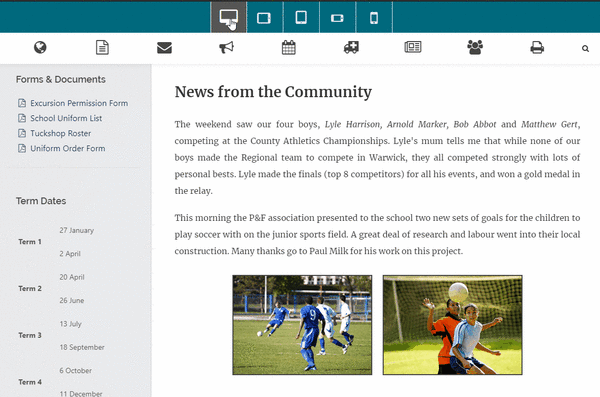
The device options are as follows (Listed Left to Right)
- Desktop View
- Tablet Device – Landscape Orientation
- Tablet Device – Portrait Orientation
- Mobile Device – Landscape Orientation
- Mobile Device – Portrait Orientation
Compact View
This option allows you to edit your newsletter without rendering the Top and Side Menu items and allows you to focus on constructing the content for your newsletter.
Please note: This will not remove the options for all users, it will only hide them for your own user during the editing process.
Save Changes
This option will save any current changes you have made on your newsletter and allow them to be viewed from the Preview option mentioned above. We recommend to save your work as often as possible to avoid any loss of content.

