STEP 1: Download our Website Content Delivery Kit.
STEP 2: Add your content to the appropriate location in the folder structure provided.
For each page you want us to build for you, you will need to fill in the Page Content Document:
Each page you want to create will need to have its own folder. If a page is missing, please copy one of the existing folders and change its files names to reflect the missing page.
Inside each FOLDER, you will find 2 Sub-Folders and 1 Page Content Document.
Please paste all of your Images (.png, .jpeg, .bmp, etc) for the corresponding page in the Images folder, and any Documents (.doc, .pdf, etc) into the Documents folder.
Each Page will also need its own Page Content Document. Use the following elements to fill in the Page Content Document:
- Heading 1: for title of page
- Heading 2: for subheadings
- Normal font size for text
- Lists: unordered (bullet) and ordered (numbered)
- Tables
- To reference a specific Image or Document, place the file name exactly as it is saved to avoid confusion. To ensure the correct Document or Image is added on to the page, please mark clearly in your Page Content Document. Please use the image below as a guide.
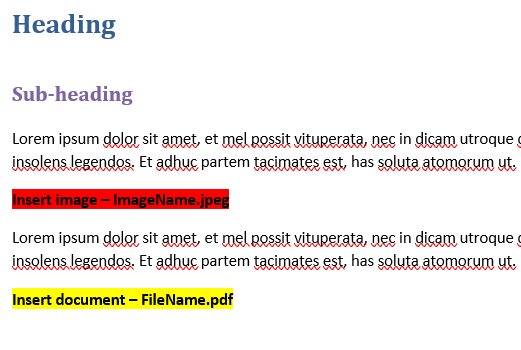
**Please do not put any form of design in the Word document. And please don’t embed images in a Word document. Word can compress and reduce the quality of the image.
STEP 3: Zip the folder structure with your content.
- Open File Explorer. Right click on the Website Content Delivery Kit folder containing the Folder Structure
- In the Menu, select “Send to > Compressed (zipped) folder”
- A new Folder will appear with the same name as the Folder selected to be Zipped. This will be your Zip File
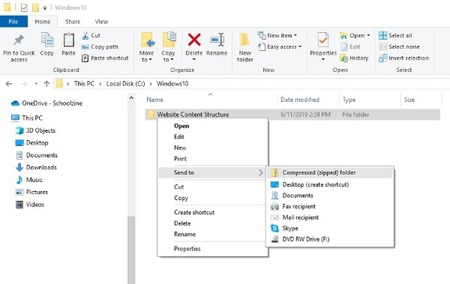
STEP 4: Upload the Website Content Delivery Kit using the content submission form.
- Open the Content Submission Form link: Click here to upload your content
- Fill in your Name, Email, Organization Name
- Drag and Drop the Zip File you’ve just created in the Media Upload window.
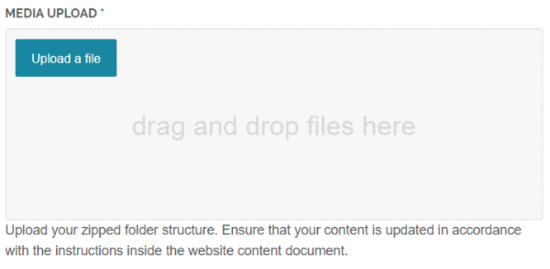
4. Type in any other instructions you might have and click SUBMIT.
