If a contact no longer wishes to receive any emails from you, they are able to permanently unsubscribe themselves using an email they have received from your Schoolzine account. You can also log into the Control Centre and permanently unsubscribe them yourself.
Unsubscribing via an Email Message
This is the easiest way for a contact to unsubscribe themselves without having to contact you.
- Open up an email message sent from your Schoolzine account.
Note: It does not have to be the most recently sent email for the contact to unsubscribe. - Click on the Unsubscribe button at the bottom of the email message.
- You will be taken to a verification screen to confirm that you wish to unsubscribed.
Note: If you have accidentally unsubscribed, you can resubscribe at any time by ticking the Subscribe box and selecting Update Subscription.
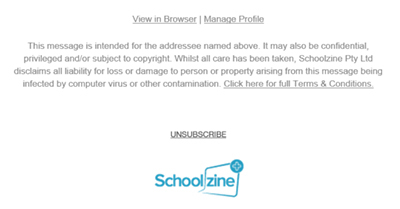
Unsubscribing via the Control Centre
- Log in to your Control Centre and select the Contacts menu tab.
- Search for the contact you would like to unsubscribe.
Note: You can search for the contact via their name or email. - Select the First Name of the contact you’d like to edit.
- Click on the Permanently Unsubscribe button and then confirm that you would like to unsubscribe the contact in the pop up prompt window.
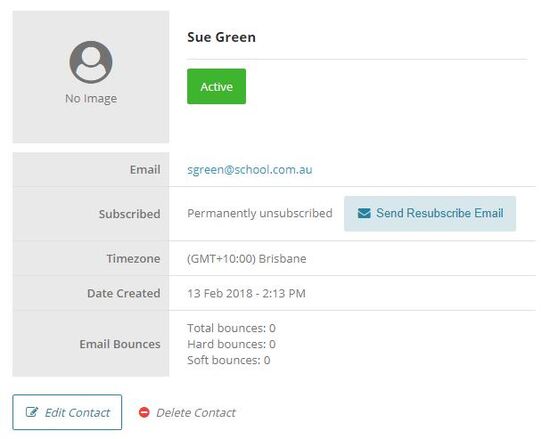
Unsubscribing via SZapp
This is the easiest way for a contact to unsubscribe themselves without having to contact you.
- Open SZapp on your device.
- Navigate to the account you wish to unsubscribe from.
- Tap the ‘Manage‘ tab.
- Tap the ‘Remove Subscription‘ button.
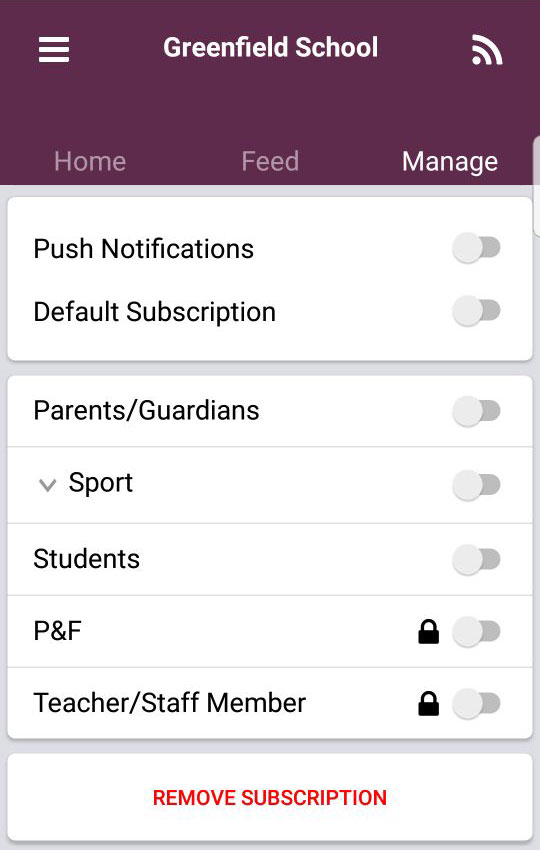
You can also prevent users from being able to subscribe to your account in SZapp. To do this, complete the following process:
- Log in to your Control Centre and select the Contacts menu tab.
- Search for the contact you would like to unsubscribe.
Note: You can search for the contact via their name or email. - Select the First Name of the contact and click ‘Edit Contact’.
- UNTICK the ‘Active‘ and ‘Subscribed‘ tick boxes, and TICK ‘SZapp Sync’ disabled tick-box and then ‘Save’. This will prevent the user being synced back into the account and also avoid them from receiving any further communication.

